- How to use the service -
Features of service
LocationLive is a service that can do the following.
· Easily upload location information and activity information from Garmin Watch on the Web

・Families and friends can know your location information and activity information just by accessing the website

・Family and friends can easily send you support messages
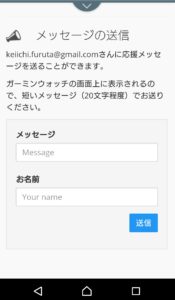
・You can see the support message displayed on the Garmin watch

・Display of time and lap every 5 km
<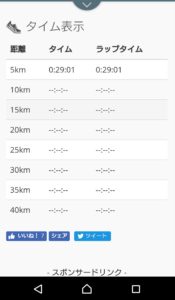
Target device
This service can be used with the following Garmin devices.
・ForeAthlete935・ForeAthlete735
・ForeAthlete645M
Operation not confirmed
・edge1030
・edge1030bontrager
・edge520plus
・edge820
・fenix5
・fenix5plus
・fenix5s
・enix5splus
・fenix5x
・fenix5xplus
・fenixchronos
・ForeAthlete645
・vivoactive3
・vivoactive3m
Since operation confirmation has not kept up, we will update the corresponding model at any time.
Settings required for use
· User Registration· Installing LocationLive
· Setting LocationLive
· Add LocationLive to Data Field
Operating condition
· When using LocationLive, be sure to pair with your smartphone and Bluetooth· The smartphone must be able to communicate with the Internet
User registration
Register the user name for sharing location information.
Please register from this page.
Make a note of the PIN Code displayed after registration is completed.
Install LocationLive
Install LocationLive from Garmin's ConnectIQ Store.
You can access store apps from the URL.
Download LocationLive
When you tap the install button from the store, installation of the application starts automatically.
How to check
1. Start Garmin Connect Mobile and tap the menu icon in the upper left.
2. Select a Garmin device from the menu.
3. Select the device you are using from 'List of devices'.
4. Tap "Management of activities & applications".
5. Tap "Data Field".
7. Confirm that there is "LocationLive".
Not installing
Wait for a while or return to the screen and tap the Sync Now button next to the device screen.Once synchronization is complete, it should be installed.
LocationLive setting
Next, we will set up LocationLive.
1. Tap Activity & Application Management and tap Data Field.
2. Locate LocationLive from the list and tap.
3. Tap because there is setting button.
4. Set items on the setting screen of LocationLive.
ON/OFF・・・Data sharing is done when it is ON, but not when it is OFF.
UserName・・・Please enter the user name registered for this service.
PIN Code・・・ Please enter the PIN Code displayed when registering the user name..
Send Interval・・・ Enter the sharing interval of your location information. The unit is minutes. Please set at least 5 minutes. If it is shorter than 5 minutes it will automatically be set internally at 5 minute intervals.
Add LocationLive to Data Field
When LocationLive installation is complete, add LocationLive as a new Data Field to the training page.How to operate
1. If it is ForeAthlete 935, press the START / STOP button once to display the activity selection screen. Then press the DOWN button once to select the run.
2. Press and hold the UP button for the next time in this screen. The run setting and the displayed menu will be displayed.
3. With this run setting selected, press the START / STOP button. Then the menu with the training page is displayed, so press the START / STOP button while the training page is selected.
4. Press the UP button once to display the add screen. Press START / STOP button once on this screen.
5. Screen selection is displayed. Make sure that custom data is selected and press the START button once.
6. The editing screen for the Data Field to be added will be displayed. Confirm that the number of screens is 1 item and press the DOWN button START button.
7. Since it will be the screen to select the Data Field to be added, confirm that ConnectIQ is selected and press the START button.
8. Select LocationLive from the list.
9. Press the Back button and return to the top screen. This completes adding LoctionLive to the training page.
Operation check
· Installing LocationLive· Adding to training page
· Setting with Garmin Connect Mobile
When these things are completed, let's check the operation.
Please press the START button and select a run at the place where you can acquire GPS information (outside or window).
And when the GPS reception standby screen is displayed, press the UP button and display the LocationLive screen.
If waiting characters are displayed at the bottom of the screen, there is no problem in setting and it will be waiting for GPS reception.
· If OFF is displayed here, sharing is turned off in the setting of Garmin Connect Mobile.
· When disconnected is displayed, there is no pairing with the smartphone.
· When no user is displayed, the user name can not be registered in the setting of Garmin Connect Mobile.
If you receive GPS information after this, please try walking a bit after you start running. When the mileage changes, sharing of location information will start.
If ○○: ○○ and time are displayed at the bottom of the screen, it means that sharing of location information has succeeded.
To see what you sent, please display the LocationLive top page.
Please enter your user name in the user name input field on the top page and press the send button.
Your location information, heart rate, pace etc. should be displayed.
Introducing URLs to friends and acquaintances
Let your friends, acquaintances, families know your position information and support them.
To share location information, share the URL of the screen displayed by entering the user name on the LocationLive top screen.
How to confirm cheering messages during running and cycling
Cheering messages are displayed in LocationLive screen.
Support messages are looped every 3 seconds.
If there is no cheering message, no message is displayed. If more than 20 cheering messages are exceeded, only 20 messages will be displayed in order of new time.
Precautions
We can not change the size of the characters in the cheering message at this time.
We do not currently offer a way to delete support messages. Please be careful not to send the words that the other party feels unpleasant.
- Sponsored Link -
- Download LocationLive
- User Registration
- Notices
- How to use the service
- Privacy Policy
- Terms of Use / Help / Inquiries
Copyright (C) 2018 Runtech. All Rights Reserved.